Aspen Family Portal
Welcome to the Malden Public Schools family portal help page. To help keep lines of communication open between schools and families and to help families stay informed about their student’s progress, MPS is offering free family portal access.
What is the Family Portal?
The family portal provides access for parents and guardians to see assignment and test grades in their student’s classes. Parents and Guardians have separate accounts from their students.
How do I get an account with a username and password?
Your account is provided by your student’s school. For this year, family portal access is only available for students in grades 5-8. Next year, high school grade levels will be included.
How do I access the Family Portal?
From a Computer
To access the family portal from a computer, go to https://ma-malden.myfollett.com/aspen/logon
From a Mobile Device
To access the family portal you can either download Follett Notifications app here from the Apple store or here from Google Play store
When logging in for the first time, follow these steps:
- Go to https://ma-malden.myfollett.com/aspen/logon.do (Be sure the log in box says Malden Public Schools)
- Use your username and temporary password your school provided you to log in.
- You will be asked to provide an email address, to change your password, and to pick security questions.
Tour the Family Portal in the video below
Hover hover the blue dots to see tips below
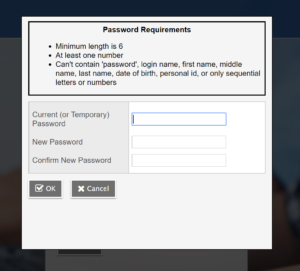
Type in your temporary password provided by the school.
Create a new password. Be sure to follow the password requirements.
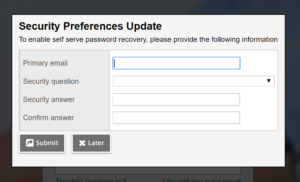
It is important to provide a current personal email address.
Be sure to pick a question you will remember the answer to. This question will help you recover your password in case you forget it.
Family Portal FAQ
General Questions
Who can have a family portal account
Legal guardians are the only ones who can have access to a family portal account.
Is this same account shared with my student?
No. The family portal account is separate from a student account. You will get your own account, and your student will have their own account.
I have more than 1 student in MPS. Do I need multiple accounts?
No. Your account should show all students’ information. If you only see one student, please contact your school.
Is my student’s information safe?
Yes. Through protocols, software and certificates, MPS has taken the proper steps to keep your student’s data safe. You can keep your student’s data secure by not sharing your username and password.
Active Account Questions
My provided username and password won’t work.
Make sure you typed your username and password exactly as it appears on the form provided by the school. Passwords are case sensitive.
I forgot my password. Now what?
Click the “Forgot Password” link. A recovery option will be sent to your email you provided when you set up your account.
If the recovery link does not work, please contact your student’s school.
I forgot my username. Now what?
Contact your school to retrieve your username.
My contact information or address is incorrect. Can I change it online?
No. This information must be done over the phone or in person with your school.
Attendance
What do the attendance codes mean?
A= Absent (unexcused)
A-E= Absent Excused
D= Dismissed (unexcused)
D-E= Dismissed Excused
AD= Absent Dismissed
T= Tardy
S= Suspension
Gradebook
I don’t see grades for all of my student’s classes.
Please contact a teacher or the school directly if you have questions about assignments or grades in specific classes.
Gradebook Codes
Ungraded- A teacher has not graded the assignment
EX- Excused
Abs- Absent
Why is my student’s grade is different on the portal than on their Report Card.
The report card is the official record of your student’s grades. Because of timing or when grades are entered, there may be times when the printed report card grade is different than the portal. Please contact the teacher and school with concerns.